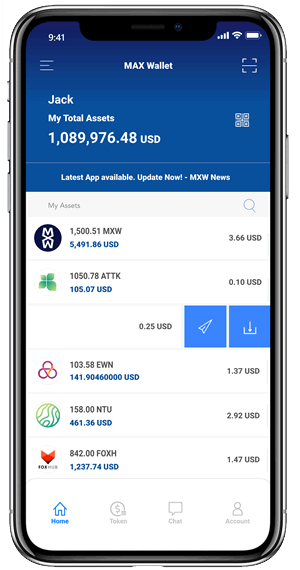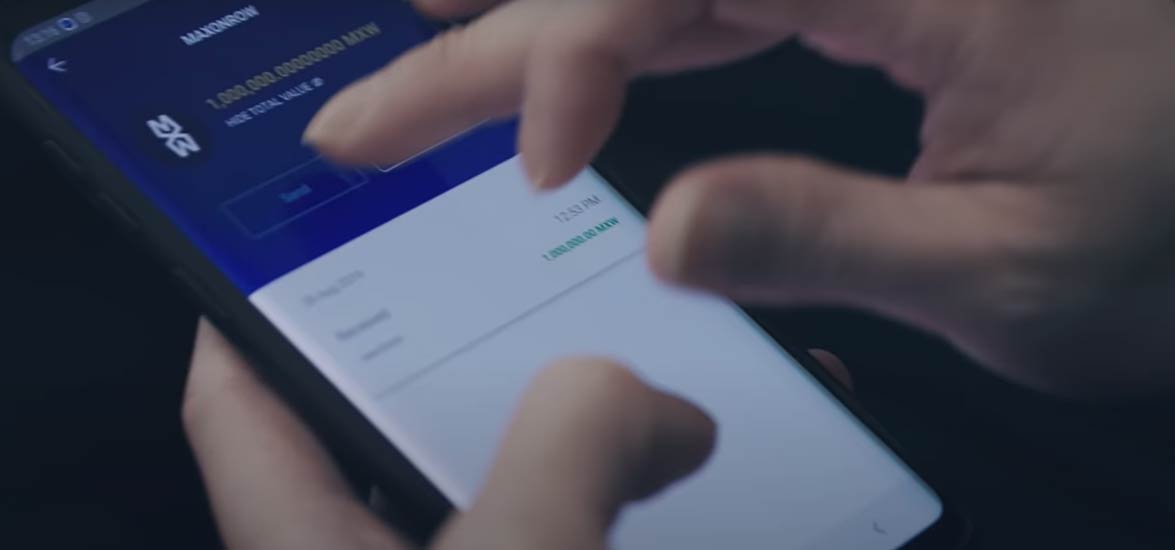Capturing market opportunities
We are combining global capabilities with local presence, and serving customers in more than 90 countries around the world.
Blockchain Platform
The Real Blockchain for the Real World.
Mobile Finance Solution
Financial Inclusion and Technological Innovation in the Emerging World.
Documents Management System
Traceability, Accuracy and Accountability, the definition of a management system.
True Asset Issuing
Digitally Built, Physically Supported.